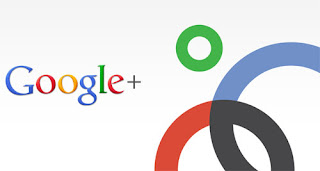
Avoid comment notifications
If you have commented on a post, but do not want notifications of the follow-up comments coming to your inbox, there is a simple way out. Go to the original post and on the right side you will see a drop down arrow. Click on the arrow and select 'mute conversation'. You can choose to shut off all notifications from Google+ settings as well.
Hide your circles
If you do not want others to see the people in your Circles, go to your profile page and click on 'edit profile'. On the left side, you will see a small grey disc just above the photographs of your Circle members. Click on the disc and in the box that opens, you can choose the visibillity of your circle members.
Notifications on SMS
You can setup Google+ to send notifications to your mobile phone as well. Click on the gear icon on the top right corner and select Google+ settings. On the page that opens, go to 'delivery preferences' and under your email address you'll see the option to add a mobile number to receive push notifications.
Enter your phone number and Google+ will first send you a verification code. After verification, you will start receiving free notifications on your phone by sms.
Video chat in HD
By default, video chat in Google+ uses standard definition video, but if your webcam supports it, you can enable HD video support. First, sign in to chat, hover the mouse cursor over the chat section on the Google+ page, click on the small triangle that appears and then click on settings. Here, you'll see a checkbox to enable HD video chat.
Photo editor
There is a built-in basic photo editor in Google+ as well. Select any of the photos uploaded to your profile and double click on it to edit. It will open the image in a full page - click on the 'actions' box below the image and here you can rotate the photos or click on edit to apply a variety of basic effects and tune-ups.
Empty Circle
The Circle feature can be used to save various shared links and notes if you want to read them later. Go to Circles, create a new Circle, name it whatever you want (like 'Read Later') and do not add anyone in it (Google calls it an Empty Circle).
Now, whatever you want to read later, share it on your Google+ status with only this empty Circle that you have created. It will work as your online repository for bookmarks, videos and any other thing you want to access later.
Faux banner
To add a faux banner to your Google+ profile page, you will need to do a bit of photo cropping and resizing using an image editing program. Paste a photo into a template, 750 pixels wide and 150 pixels high and resize it to fit. Then, split this image into 5 smaller photos, each with a dimension of 150 x 150 pixels. Go to your profile page, click on 'edit profile' and upload the images in the order that you want.
Share location
To share your location with a person or a circle, first click the share button on the top right of the Google+ page, then click the 'add your location' button in the text box that pops up. You may have to click 'allow' if a webpage notification comes up. Once Google+ has determined your location, just add names to add them to the share list, or add a complete Circle.
Integrate Google+ with Twitter
Using Google Chrome with Google+ gives you a whole host of new things to play with, thanks to free extensions. For example, an extension called Helper for Google+ allows you to share your Google+ posts toTwitter, while an extension called Surplus integrates Google+ right into the browser. With it, you can post/share though a pop-up or get desktop notifications even if the Google+ webpage is not open.
Sharing with non Google+ users
Let's say you want to share a specific post with someone new to Google+ - the easiest way to do this would be to share a permalink (permanent link). To get a permalink for a specific post, simply click the time stamp in the post - and it will open in a new page. Copy this link to share with anyone over email or chat, even if they don't have a Google+ account.
Style posts
Google+ allows you to post updates in a variety of styles. To post in bold, add an asterisk at the beginning and end of the word (i.e., * word *). To post in italics, add an underscore before the word and a plus sign after it (i.e., _ word +). To post with a strikethrough, add a dash before and after the word (i.e., - word -).
Get Facebook on Google+
To add your various other social networking websites or contacts to your Google+ profile page, first go to Google+ settings by clicking on the gear icon in the top right of the page. Then click on 'connected accounts' and add the accounts here. For instance, to add yourFacebook account, type . Your username in the box.

Most of these are not available in the Mobile version of google+ :(
ReplyDelete